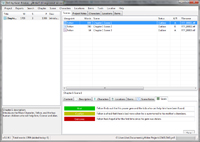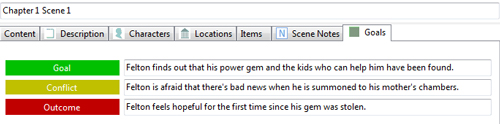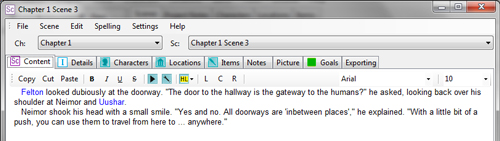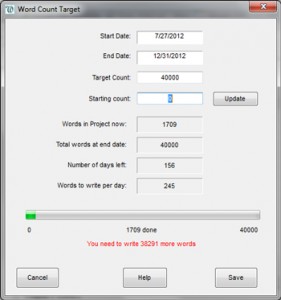OK, so we’re a few days into 2013, but I still want to share some of the nifty things I found over the course of 2012 in the hopes that someone else may find them useful.
So here it is; my list of nifty finds and favorite things.
Writing Books & Tools:
- Outlining Your Novel: Map Your Way to Success – This book by K.M Weiland has become somewhat of my pre-writing Bible. I fell so much in love with it and talked about it so much, my sister ended up buying a copy. Don’t let the “Outlining” part of the title fool you; this book has so much more. It covers brainstorming your ideas, developing your characters, setting, conflict and story premise and how to turn all of that work into one big story map. And yeah, it covers outlining too.
- Evernote – This free and nifty tool was my introduction to Cloud Storage. I have it on my computer, my tablet and my phone and use it on all three. It allows you to store photos, scanned images, PDFs, collaborate with others through “shared” notebooks, and store your favorite websites with the click of a button or swipe of a finger. My sister and I are currently using it to collaborate on a project. One note about the shared folders: you can share a folder and allow a person (or persons) to view the notes within, but if you want him or her to modify those notes, that requires the “Sharer” to have the premium version of Evernote.
- yWriter – Another free tool that became an obsession this year is Spacejock’s “yWriter.” It’s a word-processing program designed specifically for fiction writers by novelist and computer programmer, Simon Haynes. It acts as a digital story bible that keeps track of all the pertinent details of your Character Sketches, Setting Sketches, Plot Sketches, Summaries and, of course, your story itself. If you’re interested in taking a peek at it, you can find it here: http://www.spacejock.com/yWriter5.html
Favorite Writing Blogs:
- Terribleminds – Chuck Wendig – Ok, this one needs a slight disclaimer. It contains some foul language. If you find the “f-bomb” offensive, you may want to pass over this one. But don’t let it scare you if you can stomach a little “colorful metaphor” mixed in with top-notch writing advice. According to his bio, Chuck Wendig has done a little bit of everything: Screenwriting, fiction, game design, zombie hunting… Ok, I added the Zombie hunting myself. But I can totally see him doing it. Catch the action at: http://terribleminds.com/ramble/
- Make a Living Writing – Carol Tice – Carol Tice is a successful freelance writer and she started “Make a Living Writing” as a way to pay it forward. Her site and blog are full of years worth of experience in how to make it was a freelance writer. She’s not shy about sharing the secrets of her success with other aspiring and professional freelance writers. I stumbled on her blog (from another blog) over Christmas 2011 and have been a faithful reader since. Read all of the great advice at: http://www.makealivingwriting.com/
- Wordplay: Helping Writers Become Authors – K.M. Weiland – Wordplay is author K.M. Weiland’s blog. The same, in my opinion, genius, that brought us the “Outlining Your Novel” book mentioned above. ‘Nuff said! You can find her blog at: http://www.helpingwritersbecomeauthors.com
Gluten-Free Goodness:
- This first favorite is a combo Gluten-Free blog and Cookbook find. Gluten-Free on a Shoestring is the brain child of ex-attorney and mom of a Celiac child, Nicole Hunn. She has this crazy notion that gluten free food should be a) affordable and b) not taste like flip-flops with a coating of beach sand. After sampling some of the recipes on her blog, and loving them, I found both of her cookbooks under the Anniversary Tree (thank you, Husband!)
That’s it for now; some of the things I’ve stumbled on over the year. Thank you for reading and feel free to all “Sound of Music” on me in the comments below and share a few of your favorite things!
Disclaimer: I’m nearly positive that none of the people I mention above know that I exist. These reviews were not solicited by any of them. I share these things because I either found them incredibly cool or incredibly useful. Though, if any of the above mentioned folks do know that I exist, that would border on nearly cosmically cool. Also, those boxes are Amazon affiliate links. If you happen to click and buy, it will NOT raise the price of the product for you.