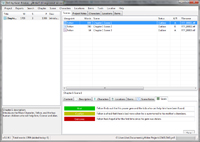
“Hi. My name is Karen and I’m a recovering Word addict. It’s been six months and ten days since I last worked on my novel-in-progress using Word. I’ve replaced my Word addiction with a yWriter obsession!”
To say I’m obsessed with yWriter is probably an understatement. I think my husband is on the verge of telling me that I spend more time with it than I do with him. So what is this thing that has my husband believing he’s a “Writing Widower?”
It’s a word-processing program designed and developed by novelist and computer programmer, Simon Haynes. While writing his first novel, he found himself struggling with large files of story data, and keeping track of chapters and scenes was beyond cumbersome.
Drawing on his programming background, where projects are broken into smaller “modules,” he developed a stand-alone word processing system that takes writing projects and breaks them down into the literary equivalent of a module; the “scene.”
I found this program years ago, but never used it. After reading “Outlining Your Novel: Map Your Way to Success,” by K.M. Weiland, I downloaded the current version and dug in. There was a slight bit of “What’s THIS tab do?” in the beginning, but it’s not a hard program to get the hang of. Now I love it! Below are four of the reasons why I now hug my monitor at the end of a daily writing session!
1. It’s a digital “Story Bible”
I’ll admit it; the concept of a story bible is new to me. Before now, I wrote short stories. A document or two to keep the highlights handy was all I needed. But now I’m tackling my first novel and I’ve found that I need to keep a lot more information at my stubby fingertips.
I started off with numerous folders and Word documents: Character Sketches, Setting Sketches, Plot Sketches, Summaries and a Synopsis. They were filed all nice and neatly. But when I needed to find out say, what color scales a particular dragon has, I had to hunt it down. My bad for making them three different colors in three different documents.
With yWriter, it’s all in one place. Does Hyram have black, red or gold scales? Instead of opening up half a dozen documents, I can find out with one click on the “Characters” tab.
There are also tabs for you to fill in information on Locations (Settings, in my mind), Items, Project Notes and Scenes.

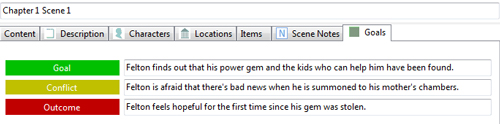
2. Break your big project down into smaller chunks
Any writing project can be daunting, whether it’s a 150 word essay to a 150,000 word super novel. As with any task, breaking it down into smaller chunks helps you focus, feel accomplished and not have a full-blown panic attack.
In yWriter, each book is a “Project”. You can then break that down into Chapters and further into scenes. Your “Scene Screen” has a Word-like word processing section for your actual typing. Above, though, are another selection of tabs, to help you keep your scene straight. Details, Characters, Locations, Items, Notes, Pictures, and Scene Goals are a click away.
So when you’re typing away and you suddenly find yourself asking “Wait, is it the Priest or the Scholar that shows Hyram the secret map?” click on the characters tab and see which characters you’ve indicated are in this scene. If that doesn’t help, check your details or notes tab.
Need to re-arrange your scenes? Just drag and drop them in the order you want! When you’re ready, you can export your chapters and scenes out into a manuscript (which I haven’t done yet because, honestly, I’m still wrangling Chapter 1 into shape).
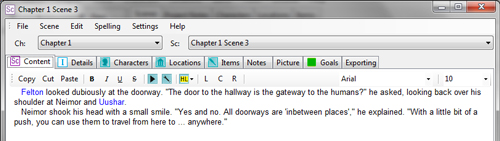
3. Make and keep a writing goal
I found this to be a nifty tool. Under “Tools” is something called a “Daily Word Count Target”. When you open it up you can enter in a Start and End Date as well as a target word count. Then it calculates how many words per day you have to write to meet that end date. It also keeps track of how many words you’ve written and how far you have to go. For those of us who like visual indicators, there’s even a progress bar.
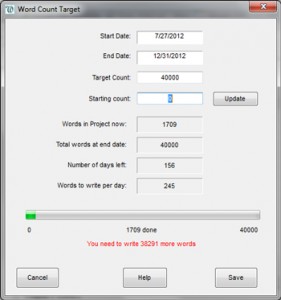
4. It’s Free
What can I say? Even with a day job, I still pretty much fit into that “Starving Artist” category. You can “register” your copy, but it’s not required at all. The disclaimer on Spacejock.com says:
“You won’t pay anything to download yWriter, and the software contains no adverts, unwanted web toolbars, desktop search programs or other cruft.”
I certainly haven’t seen anything to indicate otherwise. No computer wonkiness, no pop-ups, no ads. Just a nifty tool that has helped me reign in an out of control story.
I know there are other programs out there to help novelists and writers of all types. Do you use any and if so, what do you like or not like about them? And if you try yWriter, please come back and let me know what you thought of it! You can find it at: http://www.spacejock.com/yWriter5.html
Now, off to hug my husband instead of my monitor…
Author’s Note: Simon Haynes and Spacejock have no idea who I am or that I even exist. He (they) did not ask me for a review of this product. I did it because I love it and want to share it with others who may find it awesome or at least useful. I’m not being compensated in any way for my opinion.
Photo Credits: The images in this post are screen shots of my computer/work. I own the copyright to the images and the written content in them. I ask that they not be reproduced in any way, shape or form. Thanks!
